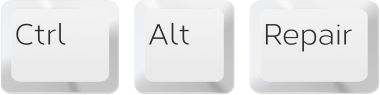The Must-Known Apple Music Tips and Tricks for iOS
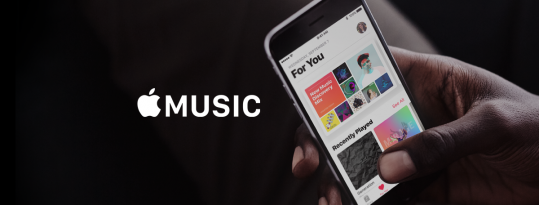
Apple Music is Apple’s built-in music streaming service that you’ll find in the Music app. Since the iOS 10 update, the service and the app have both improved significantly. It has made smaller tweaks year after year, continuously improving the layout and functionality of the service. That will continue in iOS 12. Now with over 50 million songs in its catalog, Apple Music will gain some new features that will make it much easier to quickly find the music you want. While the new design makes some things similar, it does have the tendency to hide features behind menus and settings items. Check out our tips and tricks below to discover all the hidden and awesome features in Apple Music.
1. High Quality Audio on Mobile Data

By default, Apple Music doesn’t stream high quality music, in order to conserve bandwidth. If that’s not a concern for you, turn on High Quality Streaming option from Settings -> Music -> Mobile Data.
2. Use Siri To Play Music

Apple Music is the only streaming service on iOS with deep integration with Siri. You should take advantage of that. This is a really useful feature especially when you’re traveling. If you’re using an iPhone 6s or higher, you can use the Hey Siri command to activate Siri without even touching your phone.
So you can say things like “Hey Siri, play some Beatles” or “Hey Siri, play my work out playlist”.
3. Beats 1 Shows On Demand

Beats 1 Shows are a great way to discover new music. But they’re live only 2-3 times in a day. If the schedule doesn’t work out for you, don’t worry. As long as you’re an Apple Music subscriber, you can go back and listen to older Beats 1 episodes on demand.
Go to the Radio tab, and then tap on Shows. Explore the shows from here.
4. Download Songs Offline

Any song that you can stream, you can download. If you want to download a song or an album, first tap the “+” button. Then the button will change to a download button. Tap that and the download will start.
5. Automatically Download Songs You Add To Library

There’s a really cool feature in Music settings that automatically downloads any song that you add to your library. Go to Settings -> Music and turn on Automatic Downloads.
6. Automatically Manage Music Storage

To make music management easier, there’s an Optimize Downloads option in Settings -> Music. From here you can select how much storage you want the downloaded music to take. When it goes over the limit, the app automatically starts deleting older songs and songs you don’t listen to.
7. Shuffle Or Repeat

iOS 10 changed the behavior for shuffle and repeat buttons. Now, when you’re in the Now Playing screen, swipe up to see these buttons.
8. Edit The Queue

There’s also no dedicated page for Up Next queue. From the Now Playing screen swipe up till you see the the Up Next section. To remove a song, swipe left and tap on Remove.
To rearrange a song, tap on the handle bar and move your finger up and down.
9. 3D Touch For Contextual Menu

The Music app UI is very clean and simple. A lot of options are hidden away in menus or behind swipes. A simple way to reveal contextual options for a song or an album, or basically any list item is to 3D Touch on it.
When you 3D Touch on a song, you’ll see options to add it to the queue, view the lyrics, download it and a lot more.
10. Only View Downloaded Songs

There’s no official Offline mode in the Music app. But there’s a way to only list downloaded music. Open the Music app, go to Library and tap on Downloaded Music from the top list. If you don’t find that option here, tap on Edit and select it to enable it.
11. Bring Back Stars

iOS 10 switched the rating system to a simple like-dislike. But if you’re running iOS 10.2 or higher, you can bring back the starting system using a setting preference. Go to Settings -> Music and enable Show Star Ratings.
Now, in the contextual menu, you’ll see a starring option.
12. Browse Your Personalized Playlists

Every week, Apple Music creates personalized playlists for you. One playlist is My Favourites Mix, which is a playlist of your favorite songs. Another is My New Music Mix which is a mix of things Apple Music thinks you will like based on your listening habits.
13. Explore Curated Playlists

One of the best things about Apple Music is the editorially curated playlists. Go to the For You section and explore the playlists created by Apple Music curators.
14. Lyric Search

The biggest feature coming to Apple Music is called lyric search, which will allow you to find a song using two or more words. (Searching for “mom’s spaghetti” will surface “Lose Yourself” by Eminem, for example.) Lyric search has been pretty exceptional in the few weeks I’ve used it, surfacing both popular songs and obscure tracks from up-and-coming artists in equal measure.
How Do You Listen To Music?
What’s your preferred way of listening to music? Do you use Apple Music extensively? Or use Spotify? Share with us in the comments below.