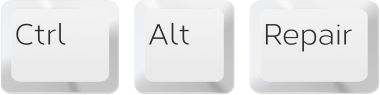Make sure you’re up to speed: Buying the perfect router

If you’re like the hundreds of other people in the market for a new router, you should know it’s one of the most important hardware components in your digital world. If you love streaming Netflix to your Apple TV, and/or playing online video games.. You need to find a device that is robust enough to handle all your needs. With so many products out there to choose from, Ctrl Alt Repair will break down what to look for and what you can ignore when making your networking decisions.
Should I use equipment from an ISP?
First things first. If your ISP offers a free modem, take it. But if you have to buy or “rent” one from your ISP, it’s better to ask if there’s a list of approved modems and buy your own from a third-party retailer. It’s a much better deal to spend about $80 (or much less if you buy used or refurbished) for a cable modem than to pay $7 to $11 a month to rent it. And keep in mind that broadband modems of the same standard offer the same performance. Just make sure its a DOCSIS 3 modem, and always buy your Router.
Wi-Fi Protcol
Now for the nerdy stuff: This is represented by a number – 802.11 – followed by a letter(s): b/g/n/ac. If you’ve heard of “Wireless N” or “N Wireless” when people were referring to a router, that’s the letter they’re referring to. The newest standard in the Wi-Fi protocol is 802.11ac (a.k.a. AC Wireless), and it’s the fastest around when it comes to throughput and data transfer speeds. What does that mean for you? It means it’s great for streaming media, including HD content, online gaming and downloading. It also extends the range of your Wi-Fi network so it makes it easier to get the signal to reach your back bedroom. Since these routers are “top of the line,” you’ll find them more expensive than their “N” predecessors, but it’s probably worth it to pay the couple of extra bucks if you’re planning on using the router for years to come. Don’t worry if some of your devices are still sub-par; these routers are backwards compatible to the earlier standards.
Dual Band
This is a stat you’re likely to see in the router’s name. These routers have two different wireless radios, named after their respective frequency. the 2.4 Ghz and the 5 Ghz frequency. Basically, what it allows you to do is run your older/smaller/slower devices (phones, tablets, etc.) on the 2.4 Ghz radio band, while devoting the 5 Ghz band to your newer, compatible devices – like that snazzy gaming laptop you’ve had your eye on. In this way, you receive less interference from all the small devices, which leads to better performance. The higher frequency band will mean a more limited range, so you may have trouble with thick walls or other physical obstructions, but choosing an 802.11ac network type and multiple antennas should help combat that.
Multiple Antennas
The antenna can be really useful for having control over what direction you want your Wi-Fi to travel. There are plenty of routers on the market with a “sleeker-looking,” antennae-free design that work fine for those consumers who don’t usually have trouble with their Wi-Fi signal strength. If your house has some annoying WiFi dead spots, or areas with significantly lower signal, a portal on your router for an antenna can give you the option of swapping it out for a bigger/more powerful one so you have more control over your network range. The importance of multiple antennae really depends on your personal network needs, and if you need the ability to “point” signal in different directions.
USB Ports
Having a USB port on your router allows you to connect shared devices directly to your router, instead of requiring that you connect through a central computer. You could save all your music and videos on an external hard drive, connect it to your router via the router’s USB port, and voila! Every device on your network can access that media. Or, easily share a printer without having to upgrade to a WiFi version. Hook it up once to your router, and then forget about it.
Gigabit or not?
Generally, a router’s wired ports come in either regular Fast Ethernet (100Mbps) or the newer and faster Gigabit Ethernet (1,000Mbps) standard. As you’d expect, Gigabit is 10 times faster (and indeed 10 times faster in real life). To put this in perspective, though, a CD’s worth of data (about 700MB, or about 250 digital songs) takes about 5 seconds to transfer over a Gigabit Ethernet connection, and about a minute over a regular Fast Ethernet connection. That said, note that most Internet connections are much slower than 1000Mbps. A top-tier residential cable broadband connection, for example, caps at about 100Mbps, the potential speed of fast Ethernet. So if you just want to share an Internet connection, there’s generally no need for a Gigabit router. But if plan on streaming Blu-Ray and possibly even 4K quality movies and shows down the road, Gigabit Ethernet as a must-have feature.
When do I need an access point?
An access point (AP) is a device that broadcasts a Wi-Fi signal so clients, such as tablets and laptops, can connect to it. A wireless router is actually a regular router with a built-in access point. There are generally two situations where you’d need an access point: when your existing router or office network doesn’t already offer Wi-Fi, and when you want to extend a Wi-Fi signal to an existing network. Since most home routers now come with Wi-Fi capability, you would generally only need a standalone access point to extend the Wi-Fi coverage. In this case place it farther away from the existing Wi-Fi router, and connect it to the router using a network cable. This is the most effective way to extend your Wi-Fi network.
There are a few things you can safely disregard when shopping for a new router!
Processor speed
While this feature sounds like it would be important, it actually only matters when it comes to your computer. The higher performance of a router with multiple cores or a massive processor isn’t going to be noticed by the average user, so it doesn’t really make sense to waste your money on it unless you’re planning to install custom firmware like Tomato, DD-WRT or OpenWRT. If those words don’t mean much to you (other than a great sandwich topping), don’t stress the processor speed of your router.
IPv6
IPv6 is a new Internet protocol that’s replacing the existing IPv4 that’s running out of addressing space. In the distant future, IPv6 will replace IPv4 completely, but for now all Internet sites and services, including those that have already adopted IPv6, support IPv4. New IPv6 equipment is also designed in such a way that it can coexist with IPv4 devices. Home users don’t really need to worry about IPv6. It doesn’t hurt to buy equipment that supports this new protocol, though; additionally, most, if not all, new home-networking devices now support IPv6.
Tri-Band
Dual Band? Absolutely. Tri-Band? Not so much. It sounds like it would be cool, but what it actually means is that they split the 5Ghz band to create a third band. These two 5Ghz bands can interfere with each other, leading to compromised signal strength and stability. Additionally, manufacturers like to use sneaky advertising tactics: multiplying their potential throughput by three and advertising the huge numbers, which are tested in zero-interference environments. Keep in mind your own devices are only going to experience a third of these numbers as they can only connect to one of the bands at a time.
The most important take away is this: do your research and read reviews before you make your final decision. Obviously, Amazon has user reviews, but tech-specific websites such as CNET and Tom’s Guide not only road test products, they then review them in complete detail and compare them to each other so you can see the merits of one versus the other. If you come across a “feature” you’re not familiar with, don’t be afraid to Google it before you decide if it’s worth the extra dough.