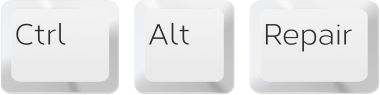Windows 10 is quietly getting better and better

In the November update to Windows 10 Microsoft added new features to the OS and refines its user interface. Many of these features were meant to be in the first release Windows 10, but weren’t ready in time. (If you haven’t upgraded your Windows 7 or 8/8.1 computer or tablet to Windows 10 yet, these features are included in the free Windows 10 upgrade.)
Here is what’s new, ranked from most important to least.

1. More flexible activation using a valid Windows 7 or Windows 8/8.1 key
Upgrading a computer with a valid installation of Windows 7 or 8/8.1 is currently free. The Windows 10 installation program checks for a license for any of these prior versions of Windows on the computer or tablet. Microsoft has made this process more flexible with the November update: If for some reason the Windows 10 installation can’t find a valid key on your computer, you can enter your key into the Activation setting menu by clicking the “Change product key” button. The November update also allows you to do a clean install of Windows 10 on your computer or tablet, activating the OS during the setup process with your valid Windows 7 or Windows 8/8.1 license key.

2. More functionality in Cortana
Microsoft’s personal digital assistant, a centerpiece feature of Windows 10, gets some new abilities. It can now alert you about upcoming ticketed events, such as a movie you bought a ticket for online, by gleaning this information from a confirmation email you received for the purchase. Two hours before the event, Cortana will send you a notice via its Windows 10 sidebar, and follow up with the event’s location, and suggest how to get there in time, including an option to schedule an Uber ride from its sidebar.
For tablet owners who use a digital pen (such as users of a Surface device), you can write a note and Cortana’s Reminders tool will extract pertinent information from your handwriting — location, numbers, time — that can be used to set an alert reminder.
3. Skype’s core functions get spread across three new Windows apps
Apparently, Microsoft feels it’ll be more convenient and less confusing if each of the major functions of Skype is assigned to a separate Windows app. The November update adds three such new apps to Windows 10. The Messaging app is for communicating with your Skype contacts through instant messaging and SMS. The Phone app is for voice calling to Skype contacts. And Skype Video is meant for making video calls with your Skype contacts.
Note that these apps don’t override the desktop application version of Skype. So if you would rather use the original Skype, it will still work on Windows 10 after the November update.

4. Start menu additions
The Start menu gets two user interface touch-ups: Right-clicking on a tile and pointing to Resize opens a panel that literally illustrates what “Small,” “Medium,” “Wide” and “Large” mean in context to changing the size of the tile in question. If you really like interacting with tiles, you can cram more of them onto the Start menu. Select “Show more tiles” under the Start menu’s settings, and an extra column will be added to each tile group.

5. Windows 10 user interface design improvements
The November update takes a few more baby steps to unify the disparate user interface styles in Windows 10 — between that of the classic desktop and universal apps themes (introduced in Windows 8). For example, the title bars of your apps and desktop applications can now share the same color; under the Color settings, you turn this on by picking the switch “Show color on Start, taskbar, action center, and title bar”.
Additionally, the context menus that appear when you right-click on the taskbar or Windows logo Start button have been redesigned to match the Windows 10 “flat” style used for the context menus of the app/application icons and tiles on the Start menu, and app/application icons on the taskbar.

6. Three new features added to the web browser, Edge
Microsoft’s new web browser, which debuted in Windows 10, gets a few additions: Your Favorites (bookmarks) and Reading list (links to articles you stow away to read later) are now synced to your online Microsoft account (if you use one to log into Windows 10). So you can access these on another Windows 10 device that you sign into with that Microsoft user account.
You can streamcast media — audio, images, and video — from Edge to a Miracast or DLNA device that’s on the same network as your Windows 10 computer or tablet. This feature will work with the music service Pandora, a photo album on your Facebook account and YouTube. When you have such a page open in Edge, you select “Cast media to device” from the browser to output the media to the other device. (This won’t work with streaming media services that use licensing protection locks, like Hulu and Netflix.)
A less vital new feature: Move the pointer over a browser tab that’s in the background, and a thumbnail preview of the page that’s open in that tab’s browser window will appear over the tab. Unfortunately, the extensions feature that Microsoft promised to bring to Edge, which supposedly will be compatible with the Google Chrome browser’s extension architecture, is not included in this November update. This is supposed to show up in another Windows 10 update later, maybe in early 2016.

7. The last printer you used becomes your default printer
The November update automatically assigns the last printer your Windows 10 device printed to as its new default printer. In theory this should eliminate the need to pick a printer when you send a document or image to be printed — but theories don’t always play out well in practice in the computer world, of course. So you can override this new function under the Printers & scanners setting menu.
8. More new icon designs
The November update adds a few more, revamped icons to represent devices and applications throughout Windows 10, including the old standby, Registry Editor.

9. Run Windows 10 within Windows 10… within Windows 10
Lastly, here’s something that only a few people might use for technically oriented reasons: nested virtualization. This means you can run a virtual instance of Windows 10 inside a window — which is running its own virtual instance of Windows 10. To describe it another way: In Windows 10 now, you can run a separate instance of Windows 10 inside a window; this instance of Windows 10 inside the window can, in turn, run another instance of Windows 10 within itself inside a window.
If this doesn’t make your head spin, and you actually have a need for this thing, then check out Microsoft’s Virtualization Blog, which provides instructions and informs you of the caveats.